iTunes Re-rip
Dec03 Update
It seems iTunes compares the songlist from the CD with the songs being updated. Change the songs on the CD to be the same as your existing songs (this means title and album name. I don't think it matches year or any other field). You can edit/update the information of the CD when it is inserted into iTunes. The first time you insert the CD it gets the info from Gracenote (or whatever iTunes currently uses), but after that you can modify it yourself.
Normally when you import a CD a second time into iTunes you get a message that you have done this before and would you like to replace the existing files? This is a very cool and useful feature. You can re-rip your songs to a different format or a different bitrate while keeping metadata such as rating, play count, and date added.
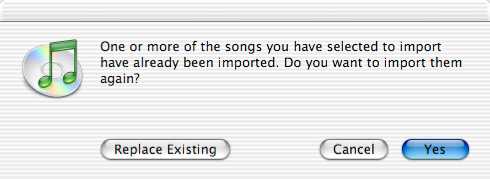
However, sometimes this gets a bit messed up and iTunes doesn't recognize you have already imported the files. It has been suggested to me to make everything exactly the same (such as song name). Good idea, but I haven't had this work for me. I don't know what criterion iTunes uses to determine whether this song already exists in your playlist.
Here are the steps I use to get around this.
- If you have artwork for the album, drag it from the Album window to the desktop (or a folder). It will be saved as a file such as Album.pictClipping (Album #.pictClipping if you have more than one image).
- Find the album folder the songs are contained in and rename it from Album to Album.orig. I find it simplest to find one of the songs in iTunes, type command-R to 'Show Song File', go up a folder (command-UpArrow) and then rename it. You might want to copy the folder to someplace else just to have a backup copy.
- Insert the CD and Import it again. Make sure the song files are the same name on the CD as they are in your Playlist.
- Wait until the songs are finished importing. When finished you should have two folders, Album and Album.orig
- Copy the files from Album to Album.orig, replacing the existing files. This overwrites the old music files with the new ones. If any of the original names were different the songs will still be there. Move those files to the trash and empty it.
- Delete the (now empty) Album folder and rename Album.orig to Album
- Back in your playlist you will have two copies of each song name pointing to the same file on the disk (Use Get Info ⇒ Summary to verify the song location). One will have your old metadata (such as My Rating, Last Played and Play Count) and the other will have brand new metadata (such as today's date for Date Added).
- Delete the newly created playlist entries. If you get a message
Some of the selected files are located in your iTunes Music folder. Would you like to move these files to the Trash?
click No. - The newly ripped music files will not have the album artwork so you will need to drag the Album.pictClipping file(s) from the Desktop back to the artwork window. You can then delete the Album.pictClipping file(s).
- If you had any of these files in any Playlists (regular Playlists, not Smart Playlists) you will need to add them back in.